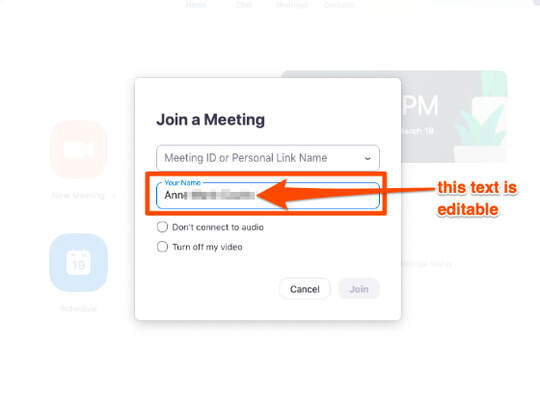Protecting anonymity in online meetings
With the rush to shift to online meetings, many of us did not take time to investigate what this meant to the spiritual foundation of our recovery – namely, anonymity. Now that online meetings are accessible, we want to pass on best practices for protecting anonymity. These have been curated from the membership and online resources.
Since the beginning of the COVID-19 response, A.A. groups have been working on learning to adapt and use online meeting tools while maintaining anonymity.
Progress is being made with the help of Zoom engineers and a budding communications effort to make Hosts/Co-Hosts/Users aware of what Zoom is and how to use it.
For users
The default remote meeting settings run counter to A.A.’s spiritual foundation of anonymity. The meetings are publicly accessible and full names and faces are often displayed. Additionally, by default many remote meetings are recorded to the cloud. Turning that feature off is simple, fortunately.
for hosts
SUGGESTED SETTINGS
Please note that most, if not all, of the settings below are not the Zoom default:
- Open Zoom on your device
- Go to Settings > Recording and click off the Local and Cloud recording features.
- In the Zoom Settings section, under the Meeting subtab:
- Require Encryption for Third Party Endpoints
- Disable Auto saving chats
- Disable File transfer
- Disable Feedback to Zoom
- Disable Screen sharing
- Disable desktop/screen share for users
- Disable Remote control
- Allow Virtual background (this is the Zoom default and allows the user to use a virtual background instead of the inside of their apartment, for example)
- In the Zoom Settings section, under the Recording subtab:
- Disable Local recording
- Disable Cloud recording
- Disable Automatic recording
- In the Zoom Settings section, under the Telephone subtab:
- Enable Mask phone number in the participant list